How to "Print notes for selected topics"
Answered
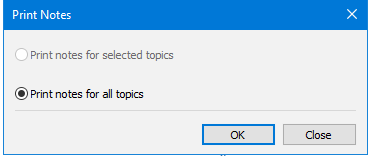
The print notes dialogue box; only "print notes for all topics" is available
- Whether I have selected a single topic, more topics or no topic at all, the menu option File / Print / Print Topic Notes always prints ALL pages with notes. In other words: it does not offer the option to print notes for selected topics only.
- Whether I have selected a single topic, more topics or no topic at all, the context menu does not contain any options to (quick) print notes.
- When my cursor is in the middle of a Note, the context menu shows the "Print Notes..." options. It brings me to the Print Notes dialogue box where only Print Notes for All Topics can be selected.
- When my cursor is in the middle of a Note, the context menu shows the "Quick Print Notes" option. It is dimmed under all circumstances and cannot be selected.
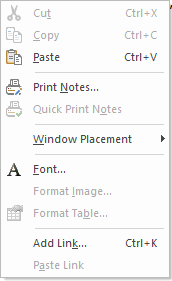
Context menu within Notes; Quick Print Notes is always dimmed



Tested, I have that limitation too. It must be something they will turn on in a future update.....Finger crossed.
I troubleshot a few more options:
I am in a huge map, with only a few notes. The script to print the notes worked (one page per note = 14 pages).
Then I isolated the topic by pressing f4, right clicked, and printed all notes again. Same result.
I also highlighted several topics, same result.
The only way I can see to just print just one note is: Print them all to a PDF and then just print that one page you want.
I am not on a
Tested, I have that limitation too. It must be something they will turn on in a future update.....Finger crossed.
I troubleshot a few more options:
I am in a huge map, with only a few notes. The script to print the notes worked (one page per note = 14 pages).
Then I isolated the topic by pressing f4, right clicked, and printed all notes again. Same result.
I also highlighted several topics, same result.
The only way I can see to just print just one note is: Print them all to a PDF and then just print that one page you want.
I am not on a
I've just upgraded to version 21.1 - I'm not sure if doing this did the trick as the latest release notes don't mention anything about resolving this issue, but printing topic notes selectively seems to work.
There is one odd thing though - they are not printed in topic order on the map. The print order seems to be random but I'll have to investigate further.
I've just upgraded to version 21.1 - I'm not sure if doing this did the trick as the latest release notes don't mention anything about resolving this issue, but printing topic notes selectively seems to work.
There is one odd thing though - they are not printed in topic order on the map. The print order seems to be random but I'll have to investigate further.
Mark all the topics you want
Filter the topics - Ribbon [View] - Show- Selected topics
Export to Word - Maps- filtered
Standard function Print topic notes creates a singele page for every note. I don't want to have this.
Regards,
Andreas
Mark all the topics you want
Filter the topics - Ribbon [View] - Show- Selected topics
Export to Word - Maps- filtered
Standard function Print topic notes creates a singele page for every note. I don't want to have this.
Regards,
Andreas
---