How do you change the default font size in Notes? Recently the view size changed?
Answered
The Default view changed, I can not read anything in the notes, its like the have been zoomed smaller. It says it the right size, but it is not.
I need this fixed, I use notes on all my projects.
Please advise.
Clyf
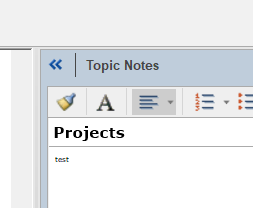
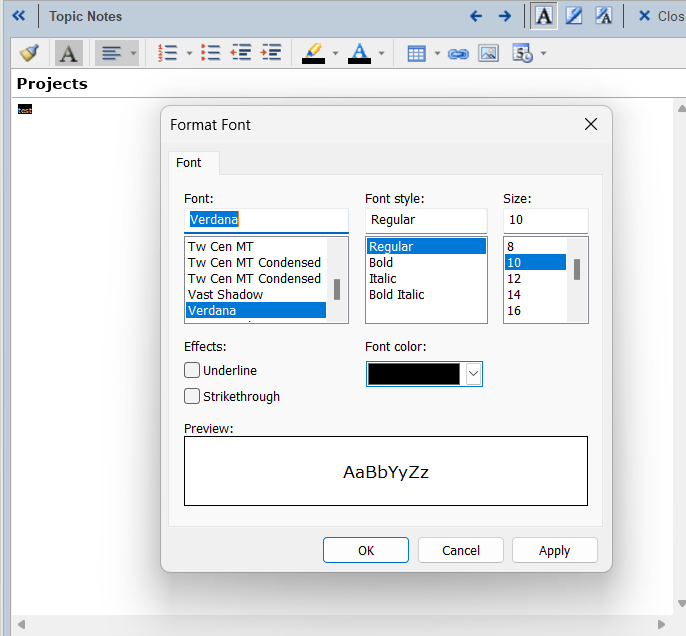



Unfortunately, in a recent version upgrade the default Notes font appears to have been upgraded to Source Sans Pro 10 which as you say is too small. If you want to change this you have to venture into the dark arts of MindManager theme editing.
I find this whole area very confusing (especially as the Help isn't very helpful) and no doubt there are better ways to achieve this, but the following seems to work for me.
Edit: I should have made clear that I was describing how to change the default template notes theme which should then be applied to all new maps. However, on testing this seems to work only on a template-by-template basis.
Unfortunately, in a recent version upgrade the default Notes font appears to have been upgraded to Source Sans Pro 10 which as you say is too small. If you want to change this you have to venture into the dark arts of MindManager theme editing.
I find this whole area very confusing (especially as the Help isn't very helpful) and no doubt there are better ways to achieve this, but the following seems to work for me.
Edit: I should have made clear that I was describing how to change the default template notes theme which should then be applied to all new maps. However, on testing this seems to work only on a template-by-template basis.
---