How to show TIME for tasks
Answered
I am running a 24 hour schedule. Start time is especially important for me.
Can I show start time in this view? Right now, I can only see start DATE.
Thank you,
Tim
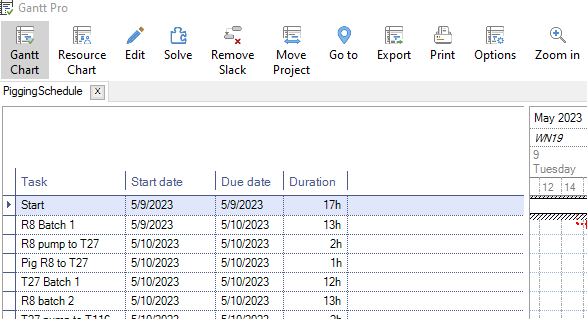



I did some more searching and found an answer in this forum.
Go to Gantt Pro
Select Options
Below "Charting", change "automatic granularity" to "highest granularity"
I didn't notice the dropdown options for granularity...
I did some more searching and found an answer in this forum.
Go to Gantt Pro
Select Options
Below "Charting", change "automatic granularity" to "highest granularity"
I didn't notice the dropdown options for granularity...
---