Create Outlook Folder Map
Discussion Open
I really need to have a Outlook map of my folder.
But It seems is it impossible with MM Outlook query:
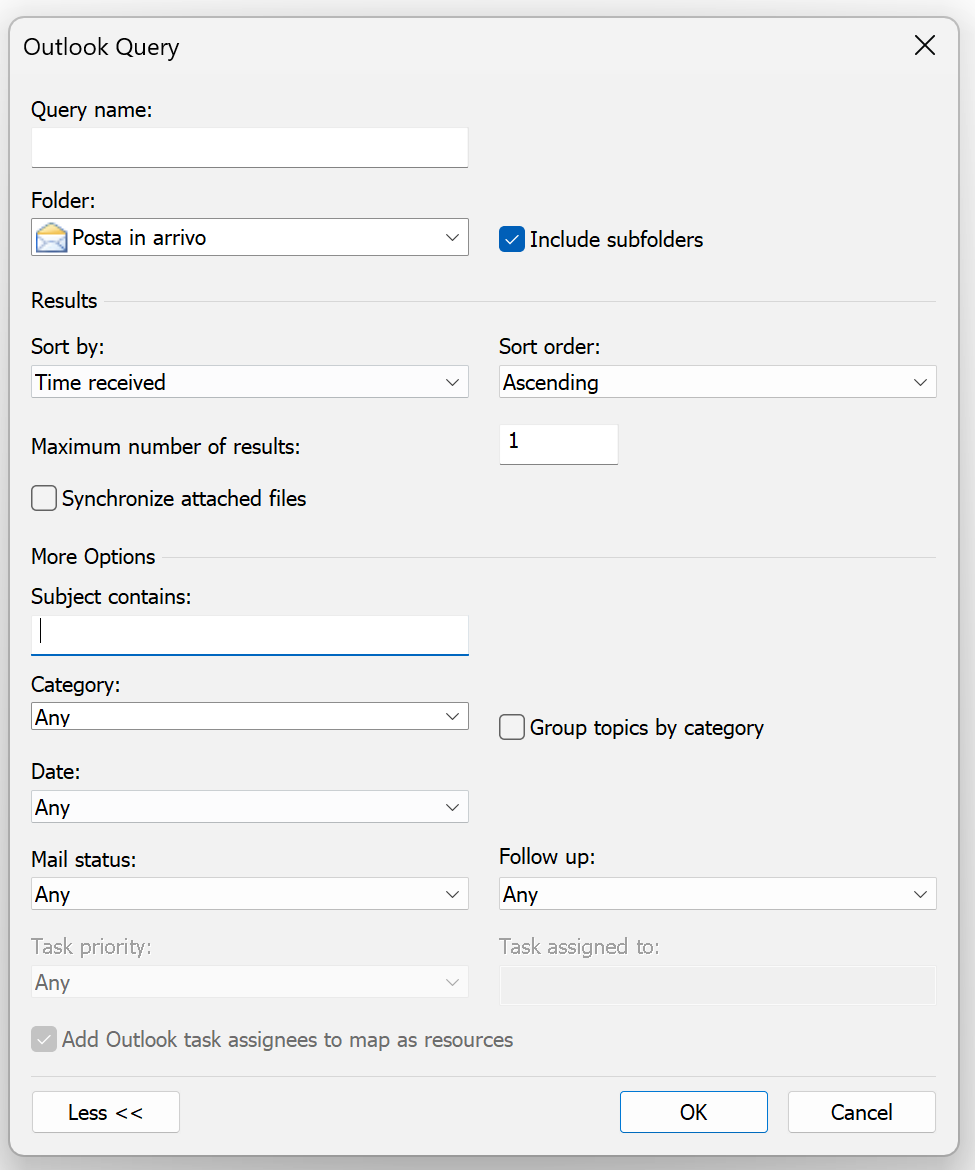
I mean, I need only the folder structure of my Inbox!
Any idea?
Thanks



if its necessary for you to have some folders from your outlook in your map and then to open this folder in outlook ?

if its necessary for you to have some folders from your outlook in your map and then to open this folder in outlook ?

Could it be that you've overlooked the first option (missing an icon):
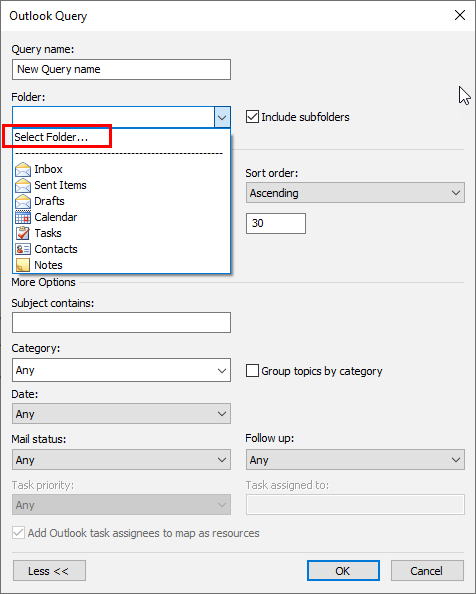
It allows you to choose a specific folder in Outlook.
Let me know if that helps.
Br
Joel Averheim @ MindManager
Could it be that you've overlooked the first option (missing an icon):
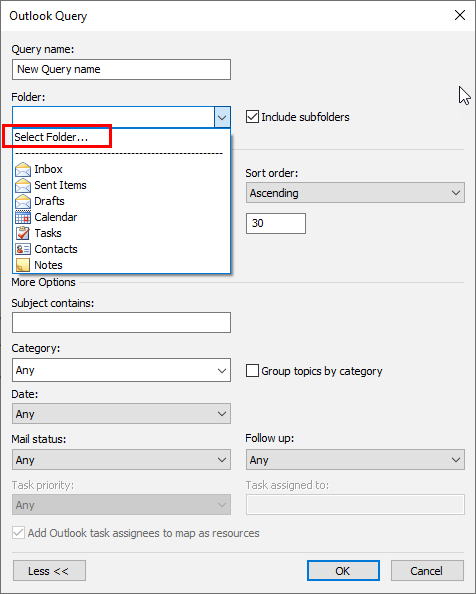
It allows you to choose a specific folder in Outlook.
Let me know if that helps.
Br
Joel Averheim @ MindManager
---