Formula : [Costs incurred]=(TotalResourceCost*Progress)+(GeneralCost*[ToDo]) From Calculation Webina
Answered
I am looking at the MindMap from the Webinar and https://www.youtube.com/watch?v=YxhyaMHeuEM time aprox time= 26 min. It seem to imply that [ToDo] is the number of tags with labe ToDo but when I break it down a little further it seems that [ToDo] is zero or does not exit.
[ToDo1]=COUNT([ToDo])
What I trying to do is use the formula to get something similar ie Count the Priority 1 , Count the numbero of [ToDo] tags. Is this possible.



Great question Ablq892,
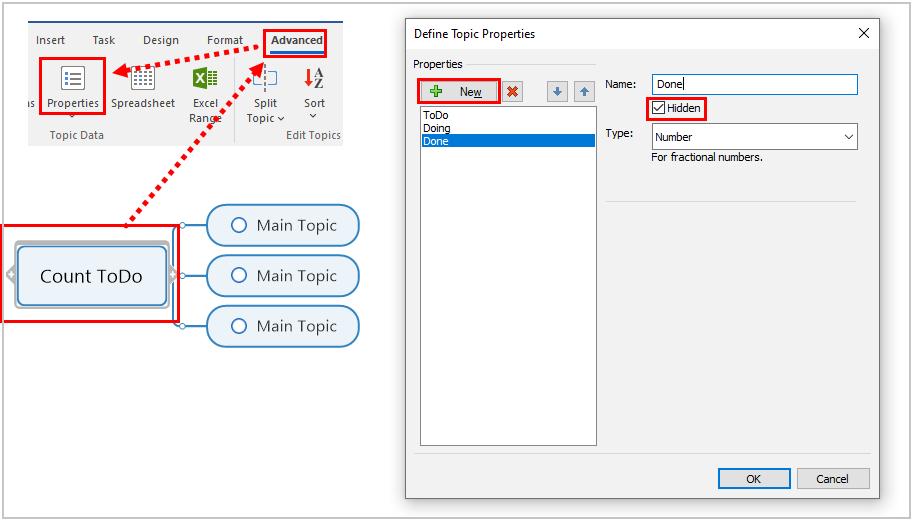

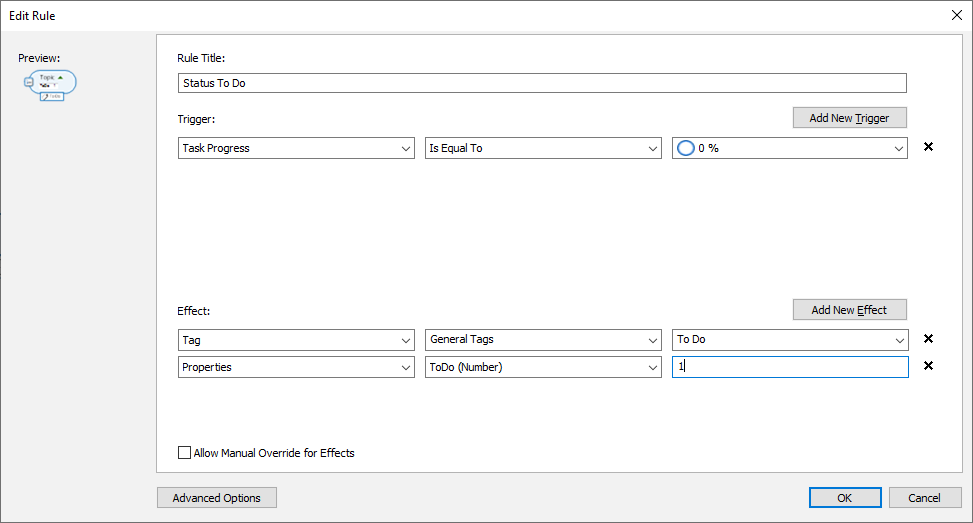
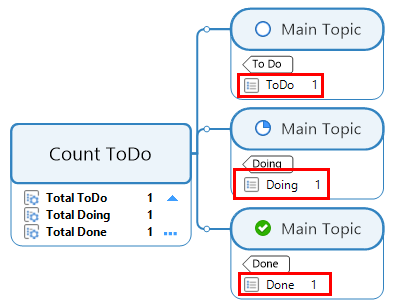
Note: I've attached the map I've used for my explanation. The map also calculates the number of Priority 1.
Explanation:
In MindManager, calculations are created from property values; we need to generate a property value from, e.g., a tag or specific progress.
Step one is to create the hidden property we will use in our formula:
The ToDo, Doing, and Done properties created in the above image and that are being used in the MtE video you refer to
- gets their value (1) from a SmartRule set up to insert property ToDo with a value of 1 IF a task contains progress of 0%:
Important: With the risk of repeating myself, to use a property in a SmartRule, the property must exist in the map before setting up the SmartRule.
It is wise to create such a property in a topic called "data container," making it clear that the topic should not be deleted as it is set to be hidden. When possible, I usually create them in the Central topic, as Central topics can not be deleted.
Note: If a "data container-topic" containing a hidden property should be deleted by mistake, the SmartRules will still work and insert the property and property value, BUT the property will not be hidden.
Please let me know should you have any other questions.
Best
Joel Averheim @ MindManager
Great question Ablq892,
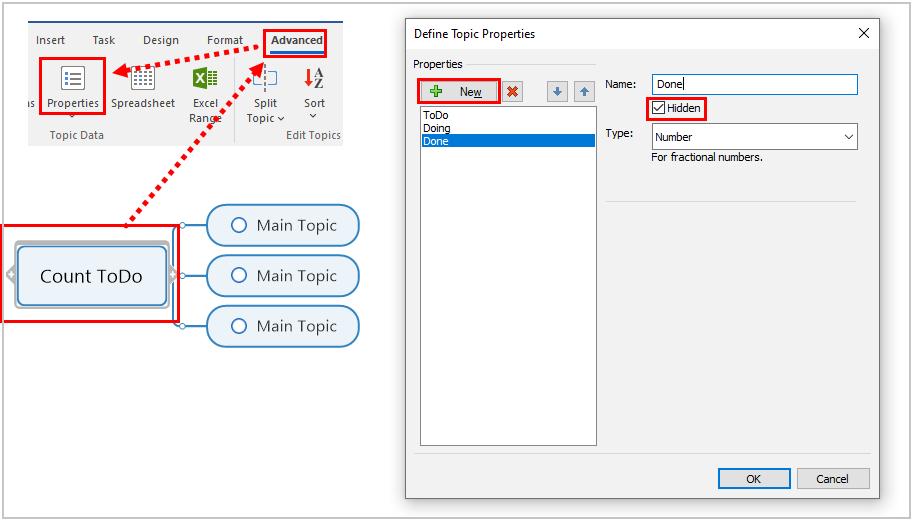

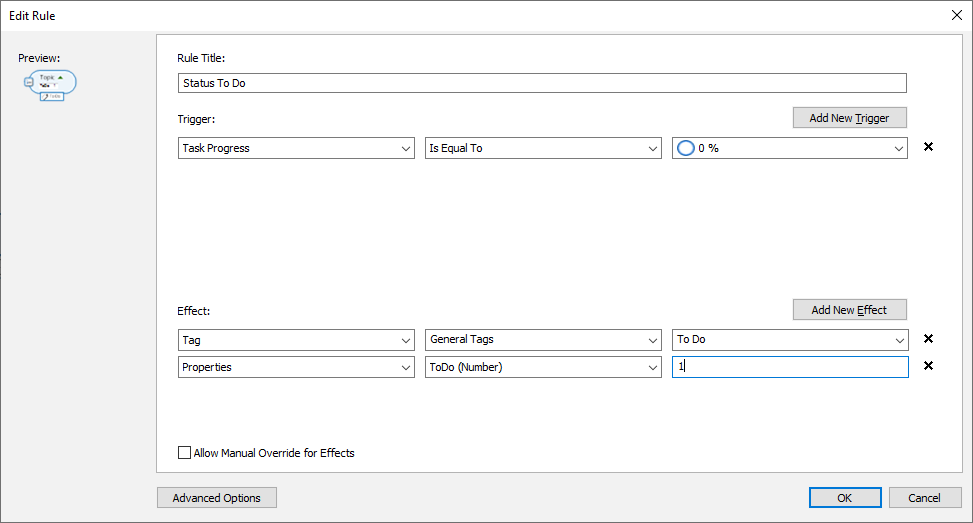
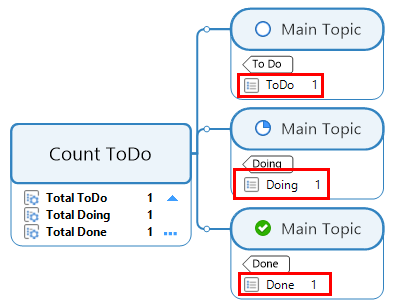
Note: I've attached the map I've used for my explanation. The map also calculates the number of Priority 1.
Explanation:
In MindManager, calculations are created from property values; we need to generate a property value from, e.g., a tag or specific progress.
Step one is to create the hidden property we will use in our formula:
The ToDo, Doing, and Done properties created in the above image and that are being used in the MtE video you refer to
- gets their value (1) from a SmartRule set up to insert property ToDo with a value of 1 IF a task contains progress of 0%:
Important: With the risk of repeating myself, to use a property in a SmartRule, the property must exist in the map before setting up the SmartRule.
It is wise to create such a property in a topic called "data container," making it clear that the topic should not be deleted as it is set to be hidden. When possible, I usually create them in the Central topic, as Central topics can not be deleted.
Note: If a "data container-topic" containing a hidden property should be deleted by mistake, the SmartRules will still work and insert the property and property value, BUT the property will not be hidden.
Please let me know should you have any other questions.
Best
Joel Averheim @ MindManager
I had a look at that video which is interesting but very dense. They skimmed over a few things like for example the creation of the Kanban board. And as you say the video seems to imply that formulas can recognise Kanban tags directly, when as far as I know they aren't numeric task attributes and therefore aren't recognised in formulas.
What you need to do is write three SmartRules which use the tags as triggers to create task property values, one for each Kanban status. First, create the three task properties - ToDo, Doing and Done - and copy them to all the tasks you want to include. Then create the three SmartRules, which should look like this:
- repeat for Doing and Done (the value is always 1).
You can now use the topic properties derived from the Kanban tags in formulas, I've attached a simple map as an example. You can also follow the detailed discussion on this approach in my response to similar question a year to two back: https://community.mindmanager.com/topic/332-how-do-i-use-kaban-tags-in-formulas
I had a look at that video which is interesting but very dense. They skimmed over a few things like for example the creation of the Kanban board. And as you say the video seems to imply that formulas can recognise Kanban tags directly, when as far as I know they aren't numeric task attributes and therefore aren't recognised in formulas.
What you need to do is write three SmartRules which use the tags as triggers to create task property values, one for each Kanban status. First, create the three task properties - ToDo, Doing and Done - and copy them to all the tasks you want to include. Then create the three SmartRules, which should look like this:
- repeat for Doing and Done (the value is always 1).
You can now use the topic properties derived from the Kanban tags in formulas, I've attached a simple map as an example. You can also follow the detailed discussion on this approach in my response to similar question a year to two back: https://community.mindmanager.com/topic/332-how-do-i-use-kaban-tags-in-formulas
---